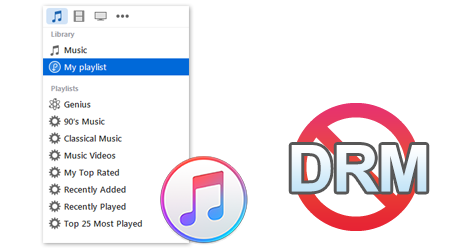 Listening good music can make any relax, it also help to reduce the symptoms of depression. Music is one of the important parts of our society nowadays. Via internet you can easily access the music these days. Apple, Inc. are the biggest online music seller, almost users are buys from Apple! But the problem is, when you buy Music in the Online Apple store, all the music that you download is protected by an algorithm known as DRM (Digital Rights Management).
Listening good music can make any relax, it also help to reduce the symptoms of depression. Music is one of the important parts of our society nowadays. Via internet you can easily access the music these days. Apple, Inc. are the biggest online music seller, almost users are buys from Apple! But the problem is, when you buy Music in the Online Apple store, all the music that you download is protected by an algorithm known as DRM (Digital Rights Management).
DRM technology protects you from sharing your files, it means Apple much forces users to buy music, instead of getting it from a friend. But you don’t need to worry because below a complete tutorial is given that will guide you to stripping DRM easily. After the launching of iTunes store all the songs were wrapped in DRM ago. Apply the below given guide to set them free from DRM protection.
First of all go to iTunes in the menu bar and choose Preferences. Click on the “Store” tab. Ensure that “Show iTunes in the Cloud purchases” is marked. Close Preferences.
After it make sure those protected songs are ready for download. Then click on the Cloud icon in the list view of your music. A list of music will appear that’s ready to be downloaded with a cloud icon and an arrow pointed down. Before start downloading, let’s kill the DRM versions.
In order to find all “protected” music in iTunes, go to the list view and click on “Kind” to order your music by the type of file it is. If you are not seeing the “Kind” option then click on “View” and choose “Show View Options” in the Menu bar. Under the file, mark “Kind.” After it, scroll down to “Protected AAC audio file.” That is the music you required to replace. Choose it and remove it.
After it, choose the cloud icon again and download the songs you just erased by clicking on the cloud with the downward pointing arrow icon for every song.
That’s it! All that DRM is gone and you can share and play your music on as many computers as you like and on at all music player you own.
Leave a comment